SMPP protocol library for fast and easy SMSC(Short Message Service Centre) client development even for non-telecom guys
SMS sending through .NET C# is really easy. But most of the guys face many issues with SMSC client developments. SMPP protocol has many parameters to configure, but for simple SMPP gateway application you need very few of them to configure correctly. This article will cover how to implement SMSC client application using EasySMPP library. EasySMPP is a free SMPP library used by many people to implement SMS sending applications. There are many SMPP libraries but EasySMPP library is very easy to use and relatively stable.
EasySMPP library mainly contain five class library projects.
KernelParameters, SMPPClient, SMSClient, SMSService and Tools are the library projects and you only need to use SMSClient library to implement SMPP client application. First download EasySMPP library and add class library project to your .NET C# solution.
1. public bool SendSms(string from, string to, string text)
SendSms(string from, string to, string text) is the method to use your SMS details. You need to specify sending mobile number, destination mobile number and message body. Maximum single message can have 160 characters and if your message is much bigger than 160 characters, you need to send as multiple messages, simply calling SendSms() method repeatedly.
1. SmsClient client = new SmsClient();
2. client.Connect();
3.
4. System.Threading.Thread.Sleep(1000);
5.
6. if (client.SendSms(from.ToString().Trim(), mobileNumber.ToString().Trim(), messageBody.ToString().Trim()))
7. //Message Sent
8. else
9. //Error
10.
11. client.Disconnect();
Line 1 create SMSClient object and need to call Connect() method to establish the connection between SMPP client app and SMSC server. Line 4 have to wait some time (1000 ms) if your SMPP client and SMSC server connection is slow. If you don't wait, it might give "Binding Error" and return errorCode 0.
Then call SendSms() method and pass from, to, and message details. If you want to hide or wrap your sending mobile number, you can use "Number Mask" as from parameter. Then receiver won't see your sending mobile number instead see common number or some name. Number Mask can be 11 characters maximum with most of the service providers. Based on the return values of client.SendSms() method you can proceed or handle error.
Finally you need to disconnect the connection as Line 11. This step is really important otherwise you will get binding errors.
Final step is configure smsc.cfg file, which has all connection parameters with SMSC server with service provider.
You need to configure Host IP address, SMSC Port, System ID, System Password, System Type, AddrTon and AddrNpi values. These parameters your have to get from your mobile service provider.

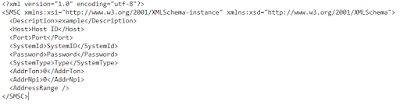
Comments
Post a Comment